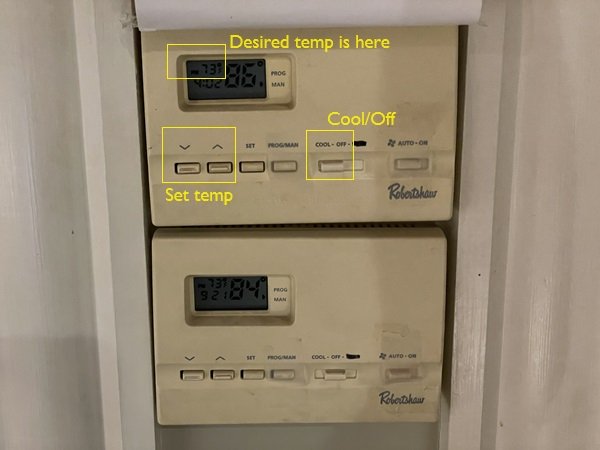Set Up
Unlocking Doors
Once you have used your code to enter the building, press the bar on the door AS FIRMLY AS POSSIBLE. While this is pressed, use the key, turned counterclockwise, to keep the bar in this position. Do this for both doors.
HVAC
To turn on the AC, switch the switch on ONE of the thermostats in the balcony from Off to Cool.
Set the desired temperature using the arrow buttons.
Do NOT hit any other buttons (Program/Manual, Auto, etc.)
Wait AT LEAST 10 MINUTES, then set the second thermostat in the same way.
Lights
Turn on all lights by hitting the Scene 1 button on the wall. (The other scenes can control other lighting configurations, but they are not currently set.)
Audio
Remove the dust cover and turn on the soundboard by pressing the Master On/Off switch (NOT the switch on the back of the soundboard!)
Turn on all three amplifiers
To load the proper “scene,” hit the “View” button in the “Scenes” section on the right side of the board (to switch the LCD screen to the Scenes menu).
Under the LCD screen, hit the Right Arrow button to move from the “Cues” tab to the “Scenes” tab.
Turn the leftmost knob to screen down to the scene labelled 5~12~24 (second from bottom)
Push in that leftmost knob.
When a window pops up asking you to confirm, hit the Right Arrow again to confirm.
Turn on the Digital Snake (button on back right).
[Covenant only] Turn on P16 hub.
[Covenant only] Turn on wireless mic receiver.
Video
(Carefully!) standing on a chair, remove the lens cap from the camera.
Flip open the righthand side of the camera and rotate this screen so that you can see it.
Note: There is no On/Off switch for the camera. You simply turn it On by opening this screen and shutting this screen. The screen will only rotate one way.
Computer
Turn on the computer tower. (A white light around the On/Off button signifies that it is On.)
Turn on the two monitors using the button underneath and in the middle.
Once the computer and two monitors are on, login with Zack’s cell phone number as the password (6172708811).
vMix, ProPresenter, and NDI will all open automatically upon powerup.
2-3 error messages will likely also pop up: (1) one about the Virtual Input Drivers; (2) one about a Microsoft Account Problem; and (3) one about MSI Afterburner. Simply “Cancel” or X out of these messages.
In vMix, click the arrow next to the Open button at the top (not the Open button itself). Select the topmost scene (currently, 2023-07-12). This will load the needed scene will all needed inputs and outputs.
If necessary, click “Advanced” to show the “Full Screen” button at the top and click that button to show the full-screen feed on Monitor 2 and downstairs.
[Covenant only] In ProPresenter, rightclick on the bottommost Playlist and “Duplicate” it. Rename the new Playlist and add worship songs and creeds for the day.
[Covenant only] Click the Audience button in the top right to show the lyrics on the TV scene. (Click the button again to show something else besides ProPresenter lyrics on that scene.
Login to Zoom (using the appropriate login: Covenant Church or St. Paul’s church).
By clicking the arrow next to Audio (bottom left), confirm that the microphone is NDI Webcam 1 (NewTek NDI Audio) and that the speaker is Out 1-2 (BEHRINGER X-USB).
By clicking the arrow next to Video (bottom left), confirm that the camera is NDI Webcam Video 1.
NDI is the software that, essentially, feeds the vMix feed into Zoom. It should work automatically. However, it is does not, i.e., if there is no video going into Zoom, then click on the System Tray in the bottom right of the Desktop, rightclick on the NDI webcam icon, and select vMix - Output 1.
Turn on the TV and use the remote to navigate to “Computer” (this is the custom labels for HDMI #1).
The TV is the third monitor; this is the rightmost monitor. That is, if you can’t find your cursor, it is probably on the TV, so move the mouse left until you can see it on one of the two traditional monitors in front of you.
AV downstairs
Turn on the TV and set it to “Computer” for the feed from the sanctuary or HDMI 2 for the feed from a connected laptop.
Turn on the Bose speaker; the XLR cable from the upstairs feed should already be connected.
Adjust the volume as needed.
Breakdown/ Cleanup
AV Upstairs
Turn off all audio equipment on stage: (1) digital snake; (2) P16 hub; (3) wireless mic receiver.
Turn off soundboard (using Master On/Off) and all three amplifiers.
Shut down the computer.
Turn off two monitors by computer tower and turn off TV in sanctuary. (Be sure not to lose the remote!)
(Carefully!) turn off the camera by shutting the flip out screen (screen facing inward, so you can’t see it) and replace the lens cap.
HVAC
Turn off A/C in the sanctuary by setting BOTH thermostats in balcony to “Off.” (Note: “Off” is the middle position; if you push the button too far right, it will turn on the fan.)
Turn off any A/C’s in the building (right now, just in the 3rd-grade classrooms where the younger St. Paul’s children meet and in the fellowship hall).
Turn off all fans (right now, 2-3 in the fellowship hall).
AV Downstairs
Turn off Bose speaker. (You can leave the XLR cable plugged in and the speaker assembled.)
Turn off TV in Fellowship hall.
Replace cover over TV; the remote goes in a pocket on the right back of the cover.
Trash, Lights, Final Check, and Lockup
Put ALL trash (including from bathrooms) into the barrels outside the side door and close the lids tightly.
Put empty trash bags in all trash recepticles.
Extinguish all candles and turn off all lights in the sanctuary.
Turn off all lights in any classrooms used in the school (right now, just the 3rd-grade classrooms where the younger St. Paul’s children meet).
Turn off all lights in kitchen, all bathrooms, and Fellowship Hall.
Do one final walkthrough of all areas to check, for example, that water is turned off, that there is no food and/or trash left in the children’s room, etc.
“Undog” the door by turning the key counterclockwise.